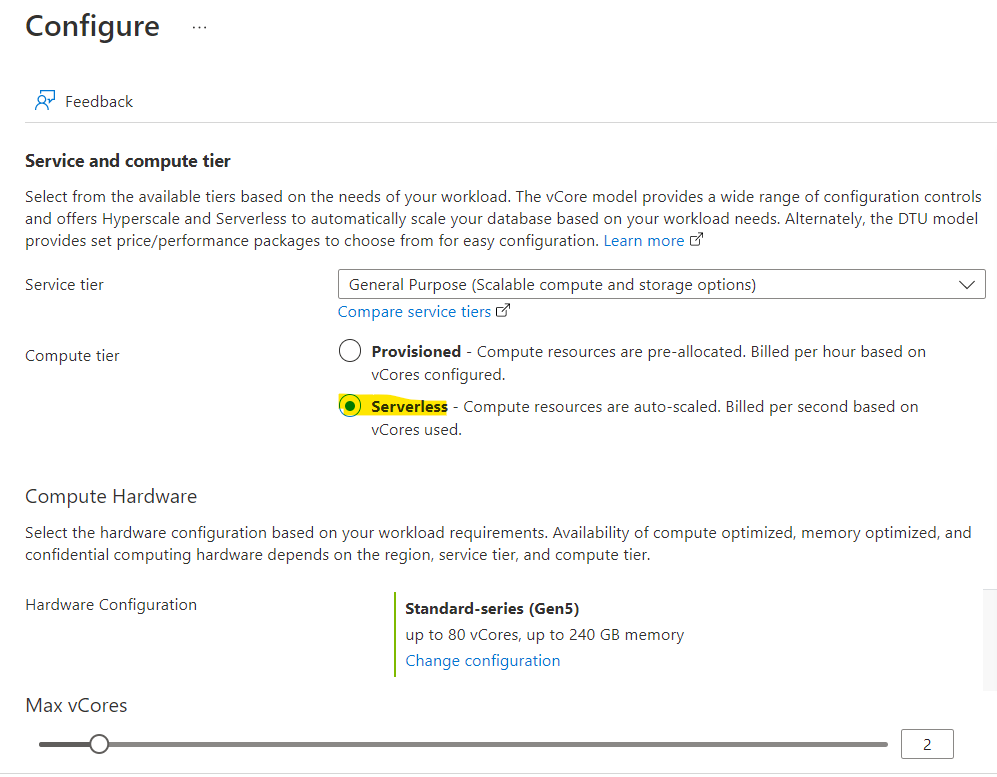Description:
In software development, we knew how to create an SQL Database in local machines and how to access it, here we are going to see how to create an SQL Database from Azure then how to access it from development machines / laptop.
Prerequisite:
- Knowledge of Ms Sql Server
- Anyone browser
Below steps we are going to follow, here I'm going to use Edge browser but, if you wish you could use any browser
- From the project details click Create new under Resource Group now a popup will appear there type the name as RG-SqlDb click Ok
- Next, Under Database details, type the Database name as sqlDbDemoJ then click Create new under Server then a new page opens up there
- Server name as jsqldbserverdemo
- Location as West Europe (you can take any location)
- Authentication method as Use SQL Authentication
- Server Admin Login as adminj
- Password, confirm password as our wish then click Ok
- Want to use elastic pool as No
- Workload environment as Development
- Click Configure Database under Compute + Storage, in the next screen choose Serverless from Compute tier
- Hardware Configuration let it be Standard-series(Gen5)
- Data max size (GB) is 2 since it's our demo DB so, I have chosen less size
- The rest of the configs are let it be and click Apply button
- From the main page click Review + create from the final page tab click Create
- Now, azure has started to validate our choices and create the resources, it will take less than one minute so, please wait, the beauty here is we could see the estimated cost on the right side
- After successful creation we could see the page like below there click Go to resource button
Conclusion:
so, that's it we achieved about how to create Azure Sql Db and access it from laptop. I hope this will be helpful for developers.
r
Now